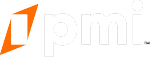A comprehensive guide to what you can and cannot change on your website.
In the congratulations email, you should havereceived a Pastel review link, along with other instructions on what to do after your website is launched.
Pastel is a powerful web tool that allows you to submit specific change requests for any section or text on your website. This streamlined process enables our team to efficiently review and address each request on an individual basis.
It is essential to keep your website's content current, including blog posts, service area details, images, service descriptions, and team profiles. Regular updates play a vital role in search engine optimization (SEO); fresh and relevant content can significantly improve your search rankings, increase your website's visibility, and enhance user engagement. Additionally, incorporating new content allows you to target more keywords, strengthens internal linking, and establishes your site as a credible authority in your industry, ultimately driving more organic traffic.
When you're ready to start your review, simply click the Pastel link provided in your email. This will take you to your new website's homepage. To begin, click anywhere on the homepage and enter your name and email address; this verifies your identity as the commenter. To submit a comment, click on the area you wish to modify and type your requested changes. Once you're done, click "Post Comment." Each comment you submit will automatically create a support ticket, alerting our team to your update or inquiry.
To explore your website in Pastel, switch to browse mode. By default, you’ll start in comment mode. To navigate to other pages, scroll to the bottom and click the blue button to enter browse mode. Once there, you can freely explore your site. If you find a page that needs an update, simply switch back to comment mode using the same button to submit a new comment for our support team.
Our goal is to make the review process as simple and user-friendly as possible. If you have any additional questions on your website, please email support directly at pmisupport@mypmw.com.
What pages/elements should you review and what can you update?
- Homepage Image
- Area Info Writeup & Images
- Website Images
- Guarantees (can be removed but not edited)
- Resources & FAQs
- Pricing (a pricing page template is available if you would like to add this to your website)
- About Us
- Blog Posts
- Verify Reviews are Showing (must have a Grade.us profile set up which requires your Google Business profile to be verified)
- Verify Form Submission Emails are Correct (we can add additional team members to get form submission notifications)
- Verify Portal Logins are Correct (we can add additional team members you would like to have access to the back-end of the website to manage form submissions and/or modify blog content)
What pages/elements CANNOT be changed?
- Site design or structure (changing layout, removing sections, adding sections)
- Site navigation (placing, moving pages, adding pages, etc)
- PMI Brand Promise
- PMI Purify
- Any text change requests for pages not included in the approved list above must be reviewed and approved by PMI before they can be implemented.
Looking for More?
If you have any issues with logging into your website dashboard please contact our support team by emailing pmisupport@mypmw.com.