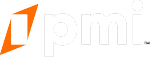Learn how to log into your website dashboard to review leads that come directly from the Free Rental Analysis on your website.
In this video, you will learn how to view your free rental analysis leads.
First, you will need to log in to your website dashboard by going to your website URL/admin. If you have any issues with logging into your website dashboard please contact our support team. Once you are logged in you will be prompted to the home dashboard. By default, the total number of leads will display from the previous month. To adjust this go to the filter date range section and change the start and end dates.
Once you have your date range in place, you will see the total number of Rental Analysis leads and phone calls on the right-hand side. You can view your rental analysis reports, by clicking the Rental Analysis Request link.
This will take you to your Rental Analysis Request page. In this section of your dashboard, you can filter by the referrer, tracking code, lead, date range, , or if the form has contact information. To view the reports in full, click the link under the address column. It will bring you to a page with the form's data. This is where you can view the property detail and download the PDF they received of the free rental analysis.
Next, if you wish to listen to the incoming phone calls from your services page click the marketing tab on the left-hand side and go to the Phone Calls dropdown. Here you will be able to listen to every single phone call that has come in from your services page. This is a great feature to use for team training to listen to your phone calls and provide feedback on what is and isn't working when closing leads.
Understanding the website dashboard and how to review your rental analysis leads and phone calls are important aspects of your website. If you ever have any questions or need to make any updates to this section, please contact our support team by emailing pmisupport@mypmw.com.